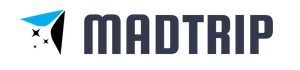Going through airport security can be a very stressful experience. There's a lot you need to prepare for and different people and situations to deal with along the way. Fortunately, some innovations will help simplify the process such as the features of the Apple Wallet app.
The Apple Wallet app makes it easy to make payments and other transactions. You can quickly pay with your stored cards with just a few taps on your device. You can even check your balance from the app but there are also other features that you can utilize such as checking your boarding pass on your phone.
Here's everything you need to know about the Apple Wallet Boarding Pass function and more.
- Discover the Power of the Apple Wallet
- How to Utilize the Apple Wallet Boarding Pass Function
- Adding and Using Credit and Debit Cards
- How to Add a Digital Key for Your Home to the Wallet app
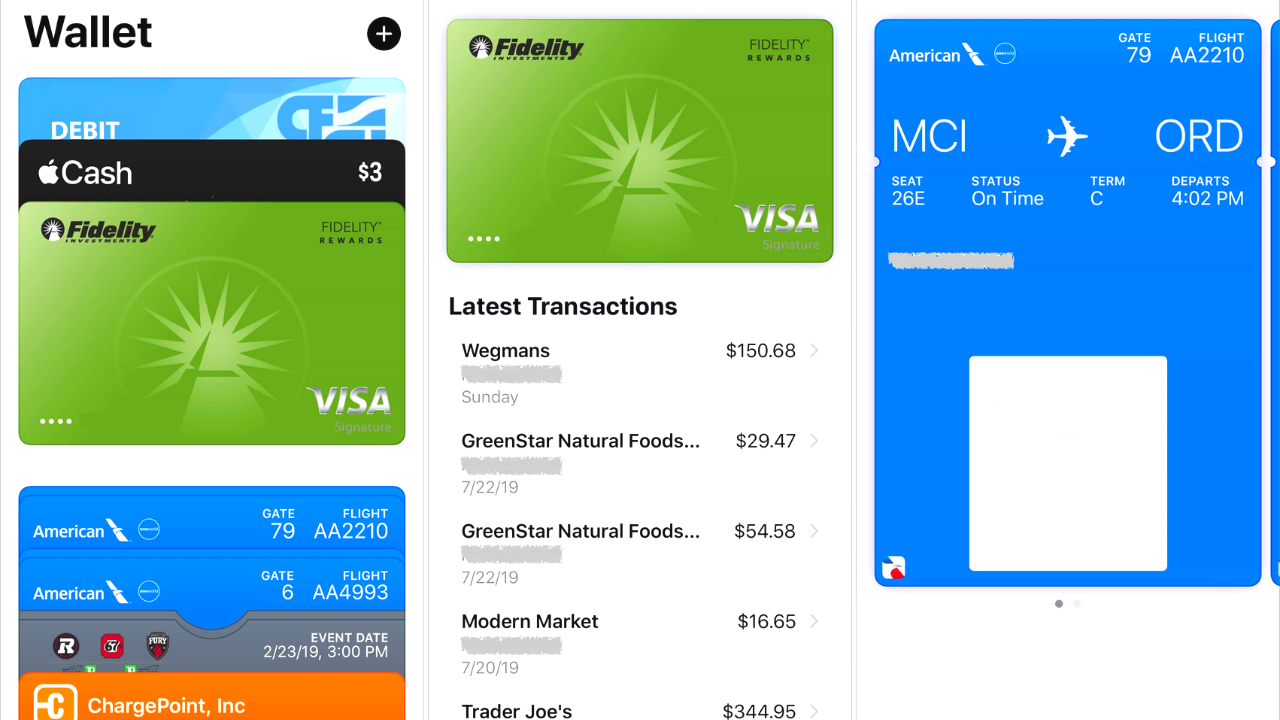
Discover the Power of the Apple Wallet
The Apple Wallet is a digital payment app and wallet that lets users store and manage multiple payment cards, rewards points, and many more in a secure place.
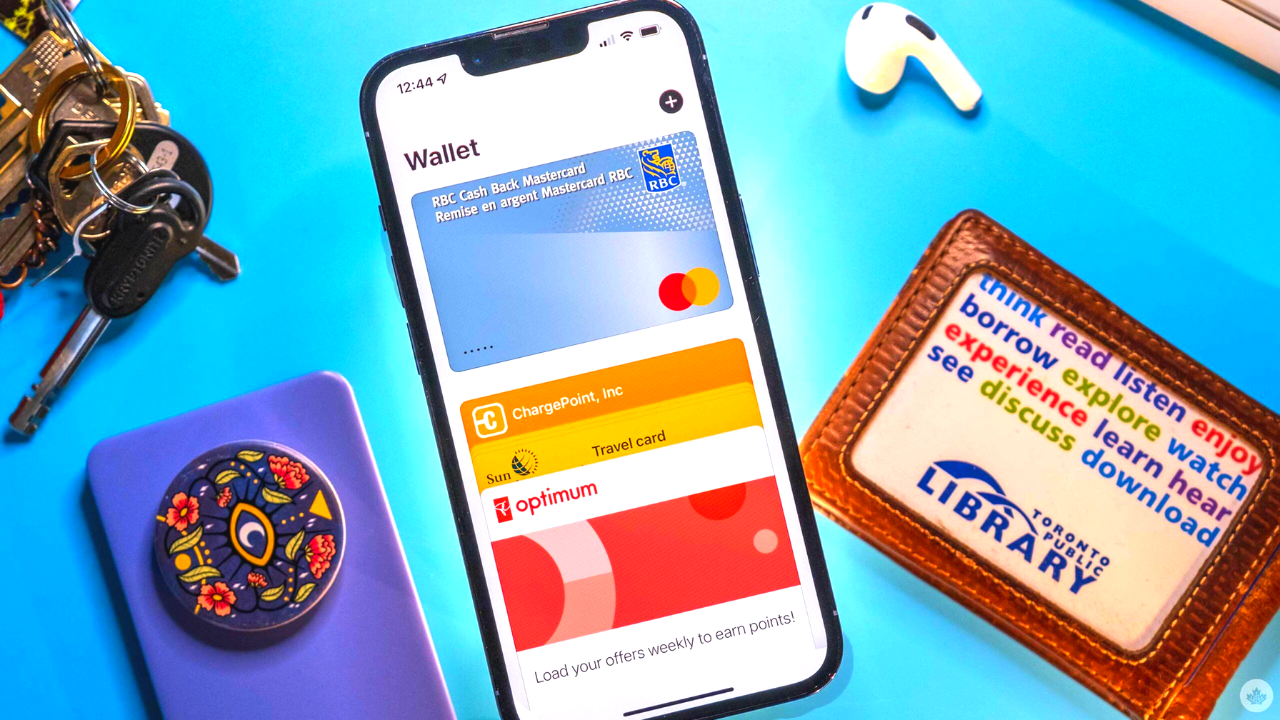
This means that you can store other important cards such as insurance and boarding passes on the app as well. With the Apple Wallet app, you can manage all of your payment cards in one place.
The app also allows users a secure way to store and access their accounts and important cards while also making them available when needed.
Other convenient features include the ability to set up automatic payments, receive notifications, and more.
Using it for Passes and Cards
There are two ways to use the Apple Wallet for passes and cards. Passes are digital versions of physical items like tickets for concerts, boarding passes, sporting events, and others.
They can be added to the Apple Wallet app in the form of a barcode. Once a pass is added, users can easily access it by opening the app.
Cards can also be added to the app by scanning a photo of the card using a mobile phone camera or scanner. Once added, you can then use the app to pay for different transactions.
How to Utilize the Apple Wallet Boarding Pass Function
To utilize the apple wallet boarding pass function, first, open the Wallet app on your Apple device and tap the plus icon in the upper corner of the screen.
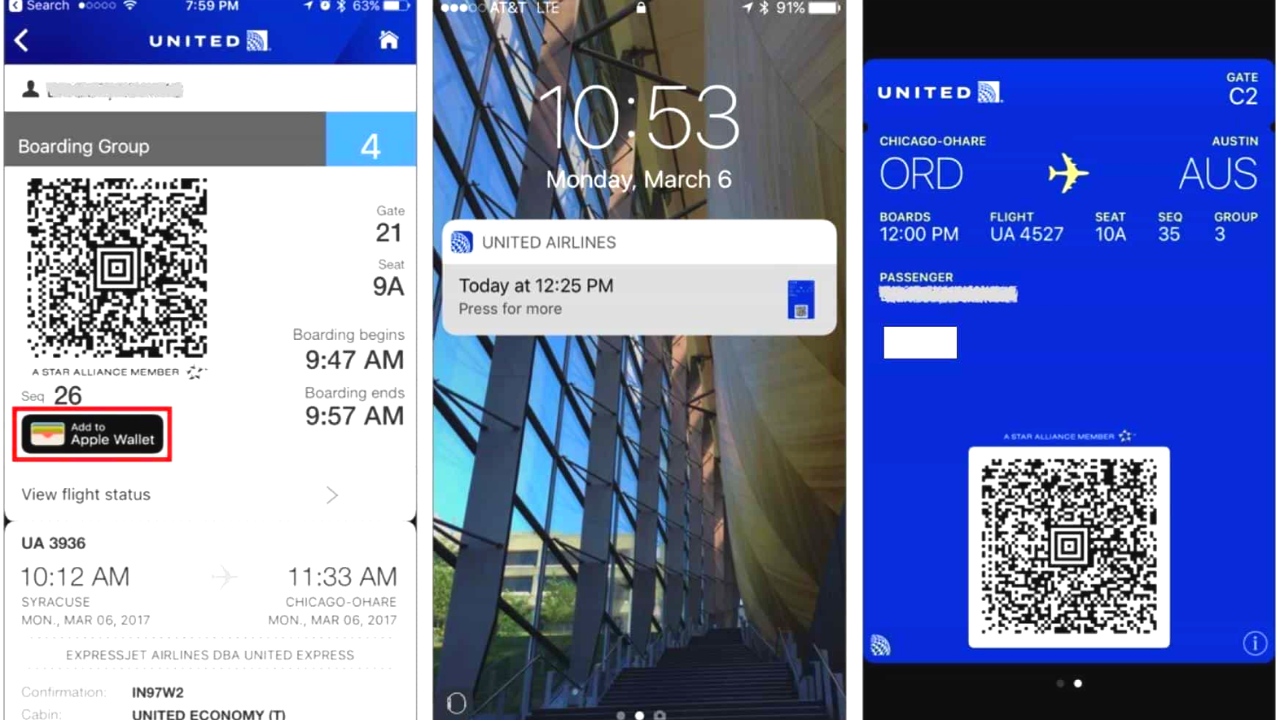
Select "Scan Code" and scan the barcode on your boarding pass or enter the flight information manually if it is necessary. Once your boarding pass has been added to the Wallet, you can now see it on the main screen of the app and access it there.
Simply tap the boarding pass to see more details about your flight. You can also tap "Notifications" to toggle it on or off and receive notifications for any gate changes, departure times, and more flight details.
When you arrive at the airport, simply open your Apple Wallet app and present your boarding pass at security to be scanned.
How to Share a Pass or Ticket in Apple Wallet
If you want to share a boarding pass or ticket with a friend or family member, you can do so with your Apple device. To do so, open the Wallet app and tap on the pass or ticket that you want to share.
Tap "More" then tap "Pass Details" and choose the Share icon to share the details directly with the person that you want to share it with. If you don't see any option to share it, the merchant or company might not have enabled the option to share it with the app.
You can either check their app or website to see if they offer such a feature so you can share the pass or ticket.
Adding and Using Credit and Debit Cards
Maximize the use of your Apple Wallet app by adding and using credit and debit cards.
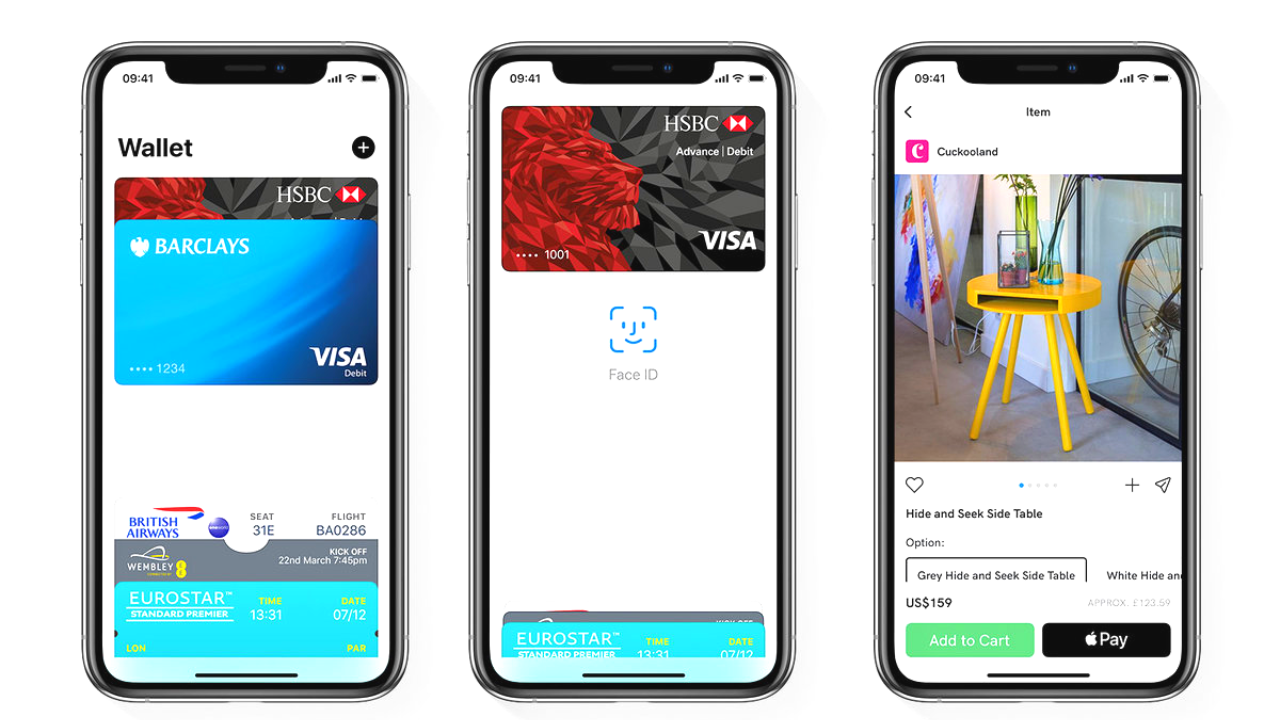
To start, open the Wallet app on your phone and find the option to add cards then tap the plus sign at the top corner of the screen. Choose Credit or Debit Card from the option then enter your card information including the card number, expiration date, and security code if ever it is needed.
You can also add your billing address and your phone number. Tap "Next" once you're done adding all the information needed for the bank to complete the setup process.
Now you can use the app by selecting the card that you want to use for payment.
How to Add Your Health or Car Insurance Card to the Wallet App
Apart from boarding passes and credit cards, you can also add your health and insurance cards to your Wallet app. To do this, tap the plus sign and select "Add Health or Car Insurance Card" then enter the information needed to complete the entire procedure.
You will need to add information about your policy and provider. Once done, take a photo of your health or car insurance card and add it to the app.
Make sure that you verify all the information you have entered before submitting it. Wait until you receive a confirmation message that the setup is complete before using it.
How to Add a Digital Key for Your Home to the Wallet app
Your digital home key can also be added to the Apple Wallet app so you don't have to carry your home key with your every time.
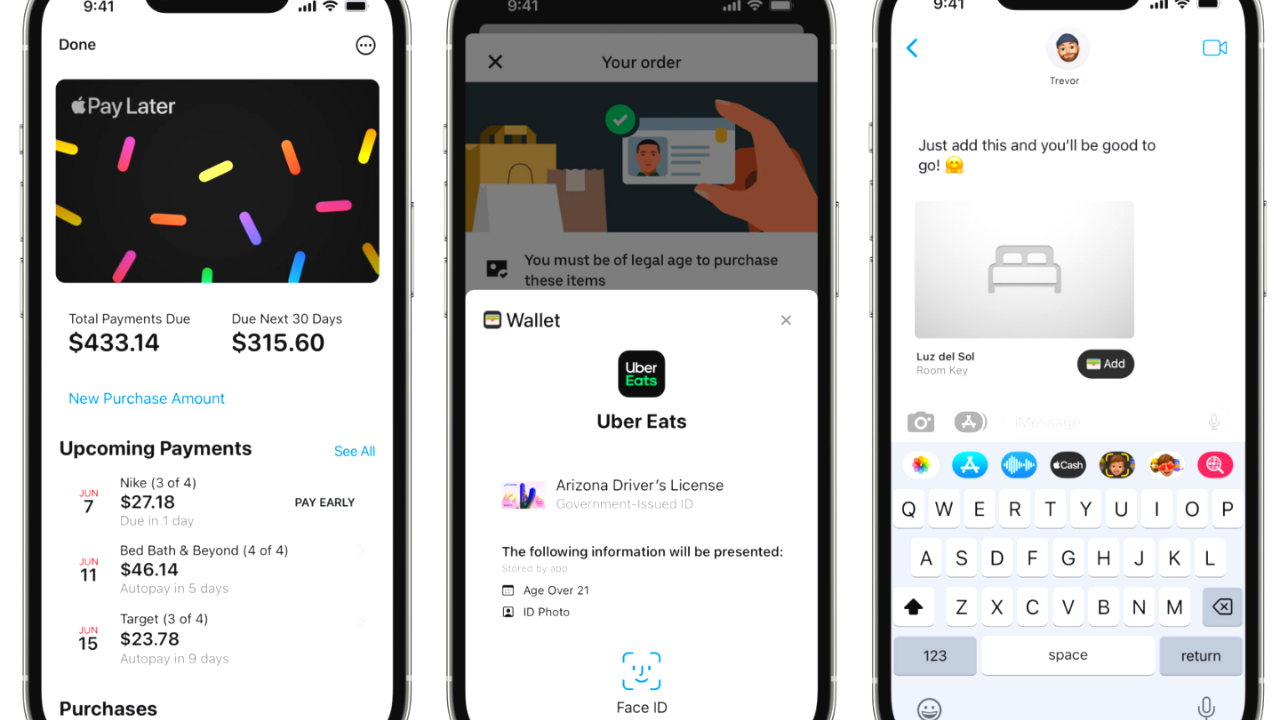
This is a great option in case you leave your keys at home. To do this, choose the add card option and select "Digital Key" from the list of card types then follow the instructions to add the digital key for your home.
Enter your home address and select the type of digital key you want to add. You may need to add more information depending on the type of digital key that you want to use.
Once you have entered all the information needed, tap Done and it will then save your digital key to the app.
Deleting Cards and Passes
If you wish to remove the cards and passes from the Wallet, you can do so by selecting the card or pass that you want to remove.
Tap the Remove Card or Remove Pass option at the bottom. If you are prompted for a confirmation, select "Remove" to fully remove the card. You may be asked to enter your Apple ID password for validation first before you proceed.
Once done, the card or pass will be removed from the app and you will no longer be able to use it.
Conclusion
Using the Apple Wallet and its boarding pass function is a great and convenient way to travel. The Apple Wallet also provides a secure platform for storing and accessing credit cards, tickets, passes, and even digital keys for your home. It is an excellent choice for anyone looking for a reliable way to store important documents on their phone.